GnuCash allows you to customize your session by setting several preference options. From the menu select Edit -> Preferences, then make your desired changes using the list of items shown on the left. The changes you made will be applied directly. To close the preference window press the Close button.
In Accounts, you will see the default settings shown here:
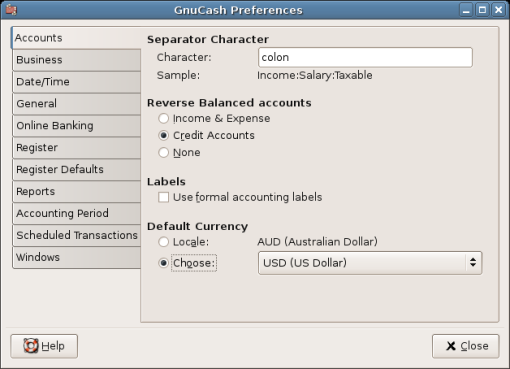
This image shows The Preferences - Accounts
Separator Character - The account separator is the character that separates a parent account from its sub-account, for example Utilities:Electric. The default is a :(Colon), but you can also select /(Slash), \(Backslash), -(Dash) or .(Period), or any single non alphanumeric unicode. Parent accounts and sub-accounts are discussed in 項3.2
Reverse Balanced accounts - This option lets you determine whether account balances will display as positive or negative numbers:
None shows all credit balances as negative and all debit balances as positive. (See Accounting Terminology note in this chapter for more information on debits and credits.)
Credit Accounts (default) displays a positive balance for account types that would normally carry a credit balance (income, credit, liability, equity). See 第3章 for more information on these account types.
Income & Expense assigns a positive credit balance to income account balances and a negative debit balance to expense account balances. See 第3章 for more information on these account types.
Labels - Select this option if you want column headings to refer to debits and credits instead of the default informal headings. (See Accounting Terminology note in this chapter for more information on debits and credits.)
Default Currency - This item determines which currency will be selected by default when creating new accounts.
Locale will use whatever currency is specified in your system.
Choose will let you specify a specific currency to use, independent of your system settings.
In Business, you will see the default settings shown here:
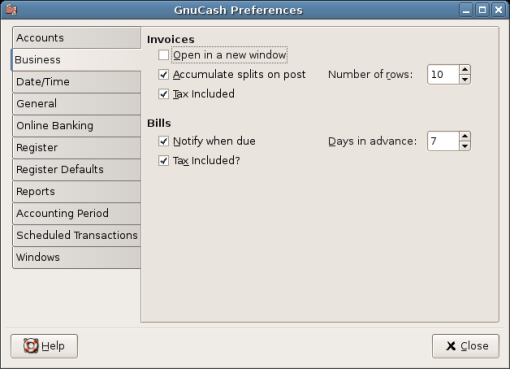
This image shows The Preferences - Business
Open in a new window - If checked, each invoice will be opened in its own top level window. If clear, the invoice will be opened in the current window.
Accumulate splits on post - Whether multiple entries in an invoice which transfer to the same account should be accumulated into a single split by default.
Number of rows - Default number of register rows to display in invoices.
Tax Included (Invoices) - Whether tax are included by default in entries on invoices. This setting is inherited by new customers and vendors.
Notify when due - Lets you set whether you want to be notified of when a bill is soon to be due.
Days in advance - How many days in the future to warn about bills coming due.
Tax Included (Bills) - Whether tax are included by default in entries on bills. This setting is inherited by new customers and vendors.
In Date/Time, you will see the default settings shown here:
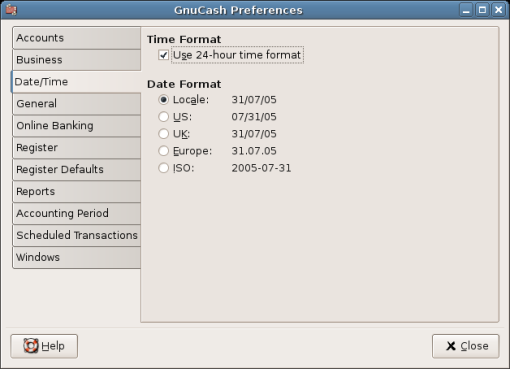
This image shows The Preferences - Date/Time
Time Format - lets you specify if you want to use 24 or 12 hours time format. That is if 23:00 should be represented as 11PM or 23.
Date Format - This item controls the appearance of the date. The available options are US, UK, Europe, ISO, and Locale. Choosing "Locale" will automatically determine the date format based on your operating system settings.
In General, you will see the default settings shown here:
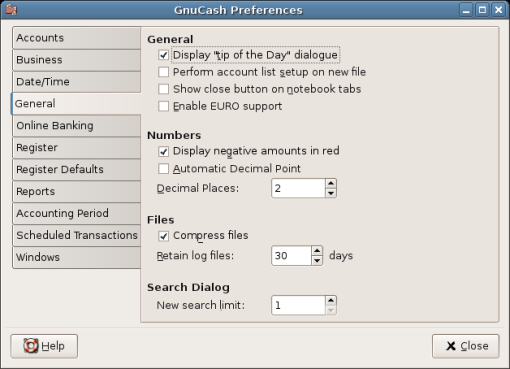
This image shows The Preferences - General
Display "tip of the Day" - You can turn on or off the option to display the 「Tip of the Day」 dialog on start-up.
Perform account list setup on new file - This option turns off the display of the New Account Hierarchy Setup druid when File -> New File is selected.
Show close button on notebook tabs - Adds a small close icon on each tab, to make it easier to close the various tabs.
Enable Euro support - If selected, enables support for the European Union EURO currency. Needed if you have any accounts with EURO currency.
Display negative amounts in red - If you turn off this option, GnuCash will display negative numbers in black.
Automatic Decimal Point - This option will automatically insert a decimal point into numbers you type in.
Decimal Places - This option allows you to set the number of decimal places to be used.
Compress files - This option determines whether the GnuCash data file will be compressed or not.
Retain log files - This option deletes log files (and backup files) after the number of days set here.
New search limit - Defaults to 'new search' if fewer than this number of items is returned.
In Online banking, you will see the default settings shown here:
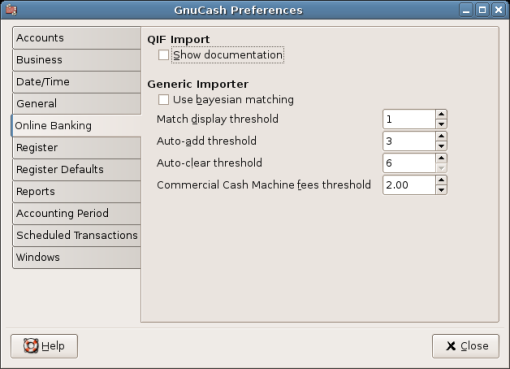
This image shows The Preferences - Online banking
Show documentation - The first time you use the QIF importer (discussed later in this chapter), you may notice that the importer has detailed instructions on how to import a file. Once you have become familiar with using the importer, you might want to turn off this option. Turning off the option gives you less detail in the importer dialogs.
Use Bayesian matching - Use Bayesian algorithms to match new transactions with existing accounts.
Match display threshold - The minimal score a potential match must have to be displayed in the match list.
Auto-add threshold - A transaction whose best match's score is in the red zone (above display threshold, but below or equal to Auto-add threshold) will be added by default.
Auto-clear threshold - A transaction whose best match's score is in the green zone (above or equal to Auto-clear threshold) will be cleared by default.
Commercial Cash Machine fees threshold - If the ATM machine automatically adds a small transaction fee, GnuCash will still be able to match it to the transaction as long as the difference is below this threshold
In Register, you will see the default settings shown here:
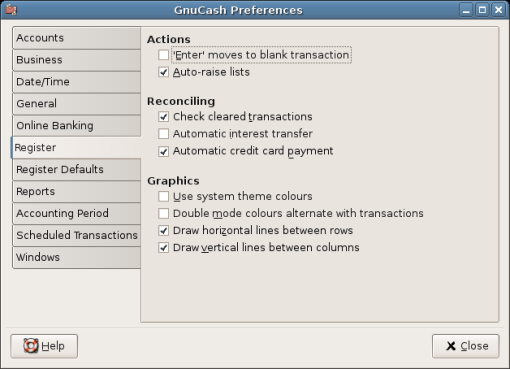
This image shows The Preferences - Register
'Enter' moves to blank transaction - If selected, move to the blank transaction after the user presses 'enter', otherwise move down on row.
Auto-raise lists - If selected, all lists will automatically be expanded when input focus is in the list field.
Check cleared transactions - If selected, automatically check off cleared transactions when reconciling.
Automatic interest transfer - If selected, prior to reconciling an account which charges or pays interest, prompt the user to enter a transaction for the interest charge or payment. Currently only enabled for Bank, Credit, Mutual, Asset, Receivable, Payable, and Liability accounts.
Automatic credit card payments - If selected, after reconciling a credit card statement, prompt the user to enter a credit card payment.
Use system theme colours - If selected, GnuCash will use the system theme colours instead of the default colours.
Double mode colors alternate with transactions - If selected, configures the register window to alternate between the primary and secondary colors with each transaction, instead of each row.
Draw horizontal lines between rows - If selected, GnuCash will draw a horizontal line between each row.
Draw vertical lines between cells - If selected, GnuCash will draw a vertical line between the cells in each row.
The Register Defaults preferences item affects the behavior of the transaction register windows. More information about the transaction register can be found in 項4.2 of this guide.
In Register, you will see the default settings shown here:
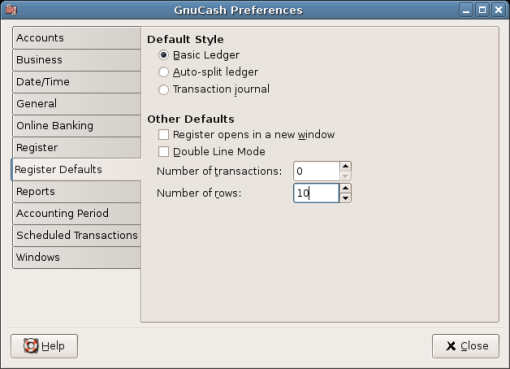
This image shows The Preferences - Register Defaults
Default Style - you can choose from 3 different styles for register windows, Basic Ledger (default), Auto-Split Ledger, and Transaction Journal. The basic style is a standard one-line register where everything appears on a single line. The auto-split style is similar to the basic style except that the current transaction is split-expanded. The journal style has every transaction split-expanded.
Register opens in a new window - If selected, Register will be in a separate window instead of in a tab.
Double Line Mode - If selected, show two lines of information for each transaction instead of one.
Number of transactions - How many transactions to show in a register
Number of rows - How many rows to display when the register is opened.
The Reports preferences item affects the behavior of the transaction register windows. More information about the transaction register can be found in 項4.2 of this guide.
In Reports, you will see the default settings shown here:
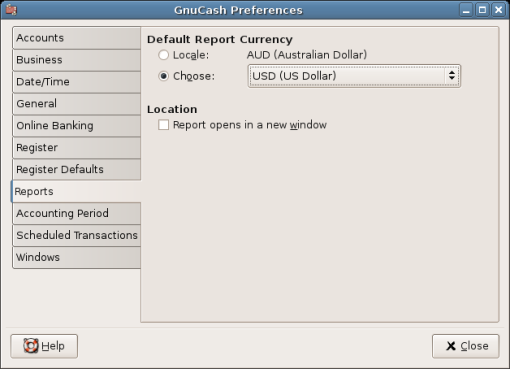
This image shows The Preferences - Reports
Default Report Currency - This item determines which currency will be used by default when creating reports. You can choose between Locale which uses system settings, or Choose which lets you specify your own default report currency.
Location - if you select this option, the reports will open up in a new window, instead of in a tab.
In Accounting Period, you will see the default settings shown here:
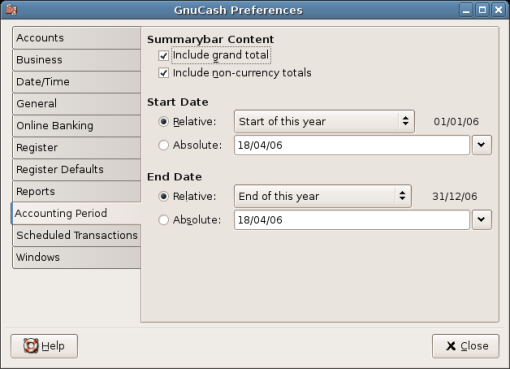
This image shows The Preferences - Accounting Period
Include grand total - if this item is selected, GnuCash will include a grand total on the report.
Include non-currency totals - if this item is selected, GnuCash will include a total of non-currency items (for instance number of shares) in the report.
Start Date - This item determines which from which start date the report will report from. You can choose between Relative which uses a dynamic start date (like "start of this year", "start of this month" etc), or Absolute which lets you specify a specific start date (which will not change as time goes by).
End Date - This item determines which to which end date the report will report to. You can choose between Relative which uses a dynamic end date (like "end of this year", "end of this month" etc), or Absolute which lets you specify a specific end date (which will not change as time goes by).
The Scheduled Transactions preferences item affects the behavior of GnuCash for scheduling transactions. More information about scheduled transactions can be found in 項4.2 of this guide.
In Scheduled Transactions, you will see the default settings shown here:
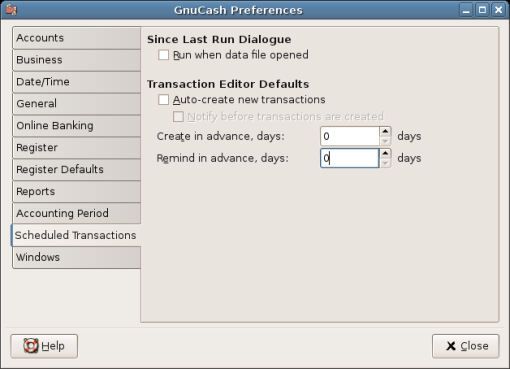
This image shows The Preferences - Scheduled Transactions
Run when data file opened - If selected, the "Since-Last-Run" window will appear on GnuCash start-up (or rather when GnuCash opens the file).
Auto-Create new transactions - If selected, new Scheduled Transactions will automatically be entered into the register. Also, if selected Notify before transactions are created can be set to allow the user to confirm creating the transactions.
Create in advance, days - The default number of days in advance to create new Scheduled Transactions.
Remind in advance, days - The default number of days in advance to remind on new Scheduled Transactions.
In Windows, you will see the default settings shown here:
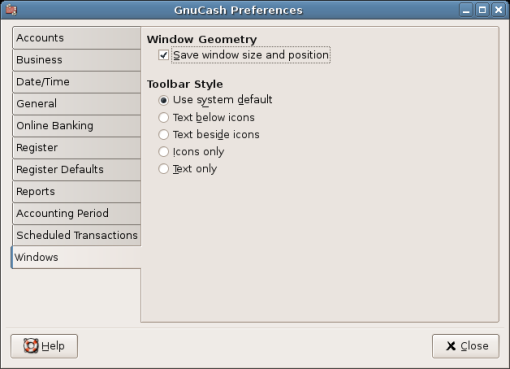
This image shows The Preferences - Windows
Save window size and position - If selected, next time GnuCash starts it will re-use the window size and position of the last run.
Toolbar Style - you can choose from 5 different styles for the toolbar, Use system default (default), Text below icons, Text beside icons, Icons only, and Text only.