You can do it in two different ways.
1) Use GnuCash build in currency exchange between accounts when you do your transactions. This is mainly used for one time transactions, and nothing which happens regurarly.
2) Use separate accounts for this Purchase, where all involved accounts use the same currency. This is the recommended method, since it allows much better tracking and follow up. In this way, you do one currency exchange transaction, and after that you do normal transactions.
The rest of this section will explain more based upon option 2)
Your normal place of residence is in Florida, therefore you are using USD as your default currency. But, you do like to travel to Bahamas and go fishing. You like it so much so you decided to purchase a boat there. To do this, you opened a bank account in Jamaica, moved some money from US, and then purchased your dream boat (smallest version)
To record this in GnuCash we use the following basic account structure
-Assets (USD)
-Current Assets (USD)
-US Bank (USD)
-Jamaican Bank (JMD)
-Fixed Assets (USD)
-Boat (JMD)
-Equity (USD)
-Opening Balances
-USD (USD)
Note: the currency of each account is shown in parenthesis.
First you need to transfere some money ($10,000) to Jamaica, and you use your normal US bank account (whith balance of $100,000) for that. The bank give you an exchange rate of USD 1 = JMD 64, but charges you USD 150 to do transfer the money.
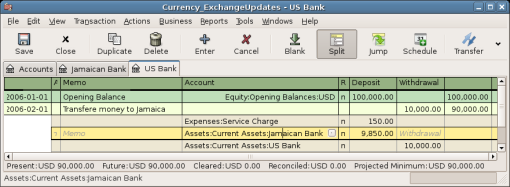
Transfer money to Jamaica
Select the Jamaica transaction line ($9,850.00), right click and select Edit Exchange Rate
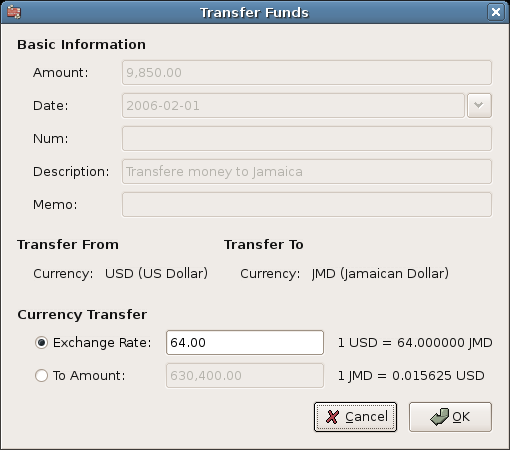
A dialog window where the exchange rate in a currency transaction is specified
As Exchange Rate you enter 1 USD = 64 JMD, since this is the rate your bank gave. Press ok in the Transfer Funds (Edit Exchange Rate) window, and then save this split transaction. Below is how it now looks in the main Chart of Accounts.
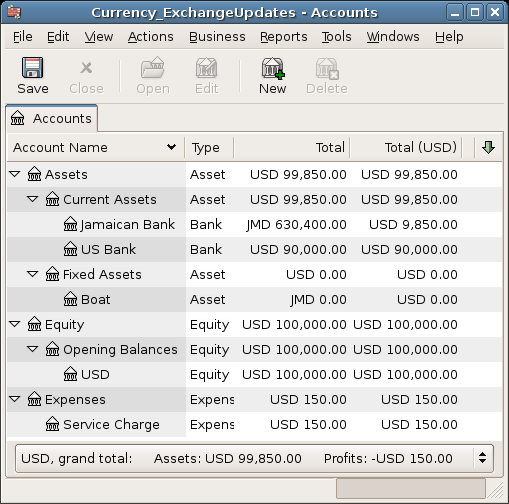
Chart of Accounts before purchasing the boat
You find the boat, and since it's a bargain at JMD 509,000 you decide to buy it. To record this transaction in GnuCash, you will need to enter a simple transaction in Assets:Current Assets:Jamaican Bank withdrawing 509,000 and transfering it to Assets:Fixed Assets:Boat
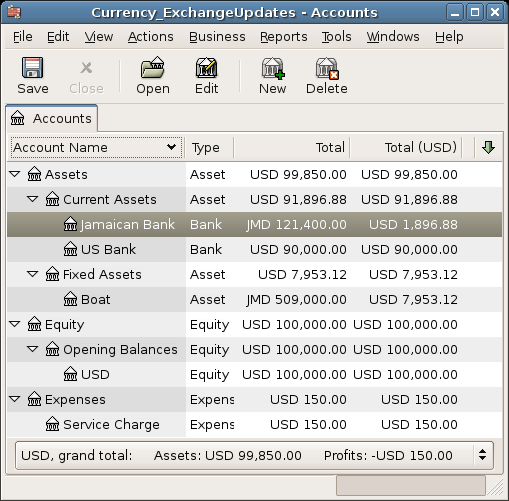
Chart of Accounts after purchasing the boat
The Chart of Accounts now reflects that your bank account has been reduced with the value of the boat (JMD 509,000), and that your Fixed Assets boat account has been increased with the same amount. If you also have turned on the CoA (Column Choice) "Total (USD)" you will see the corresponding value in USD. The USD value will always reflect the latest currency exchange rate you have either automatically or manually updated GnuCash with.
This example will show how to purchase stocks that are priced in a different currency than your normal currency.
Assume that you live in New York and therefore you have set the default currency to USD. You decide to purchase a stock traded in Hong Kong that is priced in HKD. You would also like to be able to track the various income and expenses per stock and broker.
You decide to purchase stock in the Beijing Airport (Hong Kong). (After all, the 2008 Olympics in Beijing have finished and the price has returned to Earth.)
 | 注意 |
|---|---|
The above stock (Beijing Airport) has been chosen only as an example, and should not be taken as any kind of stock purchase advice. | |
You need to find out what the stock ticker is for this stock. To do this, you do a bit of investigation on the Internet, and in particular on Yahoo! Finance - Ticker Symbol Lookup (http://finance.yahoo.com/lookup). This gives you the following:
Beijing Airport has the Stock Symbol 0694.HK at Yahoo
Since we wanted to be able to track all various incomes and expenses, we come up with the following Account structure:
Assets:Investments:Brokerage Accounts:Boom:0694.HK (Beijing Airport)
Assets:Investments:Brokerage Accounts:Boom:Bank (HKD)
Equity:Opening Balances:HKD (HKD)
Expenses:Commissions:Boom.0694.HK (HKD)
Income:Investments:Dividend:Boom:0694.HK (HKD)
The Chart of Accounts looks like this after creating all the needed accounts:
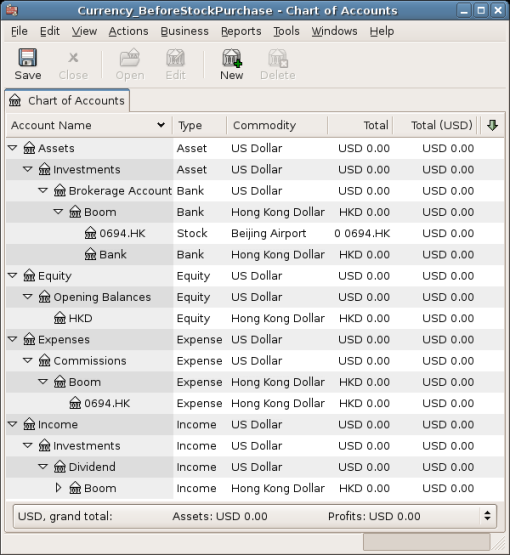
Chart of Accounts for international stocks
The stock definition can be seen in the Security Editor. (Tools -> Security Editor)
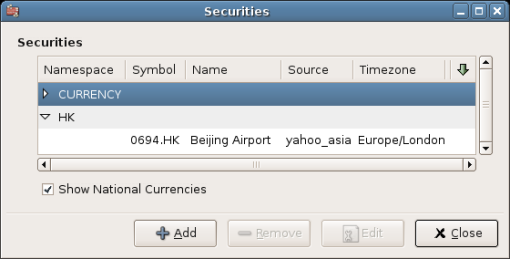
International securities
If you have not moved some money (HKD 50,000) into the brokerage's cash account (Assets:Investments:Brokerage Account:Boom:Bank), do so now, either using the Equity (HKD) account, or an existing bank account (Currency Transfer).
Let's assume that stock price is HKD 3 per share. To record the purchase, open the brokerage's HKD cash account (Assets:Investments:Brokerage Account:Boom:Bank), and enter the following:
Buy Stocks
Assets:Investments:Brokerage Account:Boom:Bank Withdrawal 50,000
Expenses:Investments:Commission:Boom_HKD Deposit 500
Assets:Investments:Brokerage Account:Boom:0694 Deposit 49,500 (16,500 shares)
If the exchange rate dialog box does not appear automatically, right-click on the stock row, and select Edit Exchange Rate. Enter the number of shares (16,500) as the To Amount.
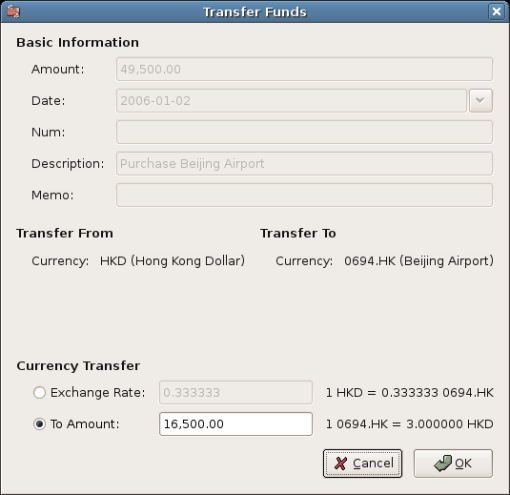
Setting the number of shares in the Transfer Funds dialog
If you return to the Chart of Accounts, you will see the purchased shares reflected in the stock account's total.
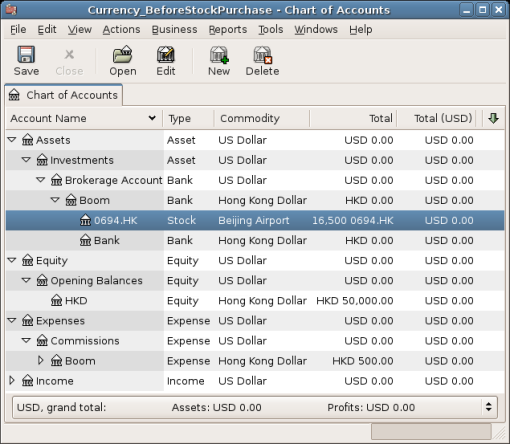
Chart of Accounts with some international stocks
However, as you can see, the USD totals may be zero if GnuCash doesn't have an exchange rate between USD and HKD. To fix this, go to Tools -> Price Editor and click the Get Quotes button to automatically retrieve the exchange rates you need.
 | 注意 |
|---|---|
This example shows how stock can be purchased in any currency by entering the transaction in the register of the cash account used to make payment. It is also possible to enter the purchase in the stock account's register, but proceed with caution! When doing it that way, the stock is assumed to be priced in the currency of the stock account's parent. In this example, the stock account's parent (Assets:Investments:Brokerage Account:Boom) is denominated in HKD. Since this is same currency as the stock price, the purchase can be safely entered in the stock account's register. | |