GnuCash allows you to update the Currency Exchange Rates in two different ways, manual and automatic. In the following two sections we will work through both ways.
Before we start, lets have a quick look at the Chart of Accounts
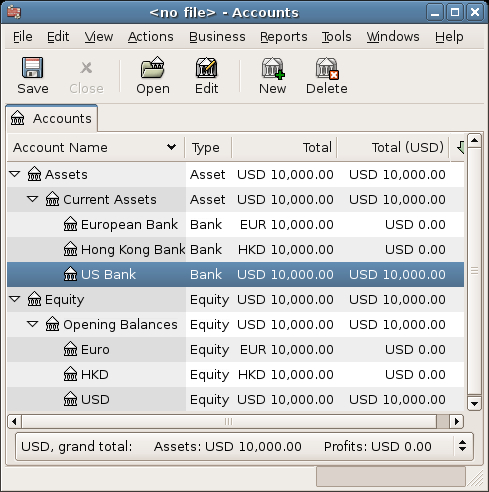
Initial setup of 3 bank accounts with different currencies.
Open the Price Editor by going to Tools -> Price Editor.
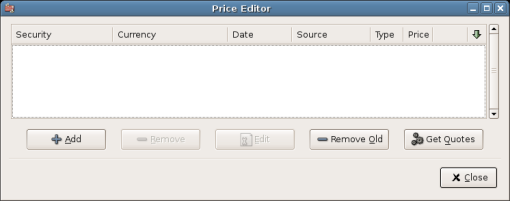
Price Editor Window.
Click on the Add button to add a new currency exchange. A window will appear to allow you to select the commodity you wish to define the exchange rate for. Click on Select and set the Type to Currency and the Currency/security to EUR (Euro). This window should appear like this:
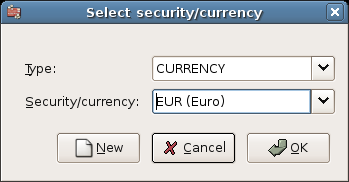
Price Editor Select Commodity Window
Click Ok and in the Select Commodity window, set the exchange rate between the selected commodity and the selected currency. In this example, you will set the exchange rate to 1 EUR to 1 USD.
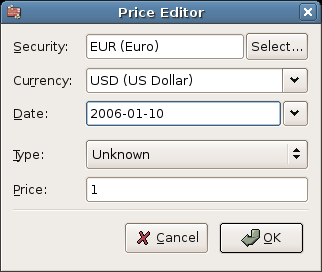
Price Editor Select Commodity Window
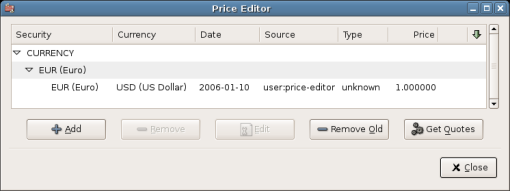
The Price Editor window after setting the exchange rate between Euros and US Dollars
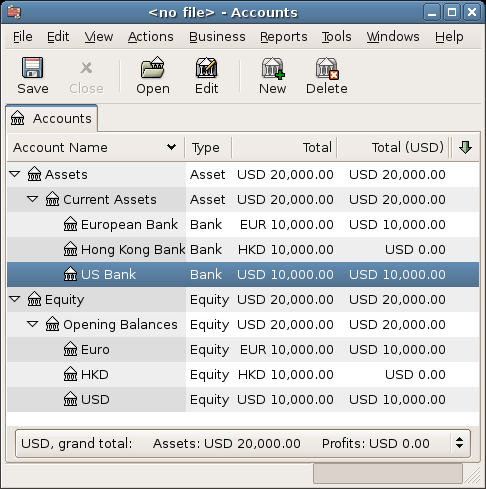
Chart of Accounts after setting the exchange rate between Euros and US Dollars.
Observe that since you have no exchange rate for HKD, GnuCash do not convert the HKD accounts to USD. This will be added in the next section.
In the previous section you saw how you could manually define a new currency exchange rate, but there must be an easier way to do it. And there is.
Open the Price Editor by going to Tools -> Price Editor.
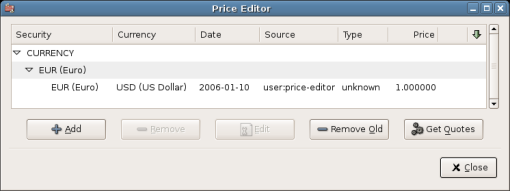
Price Editor Window before you obtain online quotes.
Click on the Get Quotes button to automatically load the various exchange rates you need.
 | 注意 |
|---|---|
If the Get Quotes button is disabled, that means that the perl module Finance::Quote is not installed. For information on how to install it, please see 項8.6.3 | |
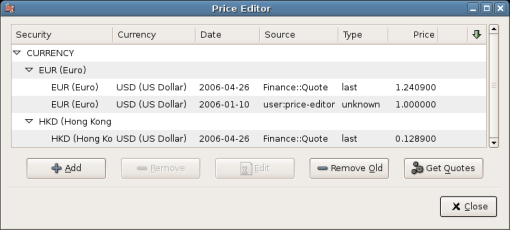
Price Editor Window after we obtained online quotes.
You noticed that GnuCash will download exchange rates for all currencies you are using in your various accounts. This will happend everytime you click on Get Quotes or have GnuCash downloading quotes/exchange rates automatically as per 項8.6.3
And if you check the main Chart of Accounts you now see that GnuCash has automatically converted the HKD amount to USD amount on the parent accounts that are in USD, as well as on the Total (USD) column. Also the Euro accounts have been been updated with the latest exchange rate.
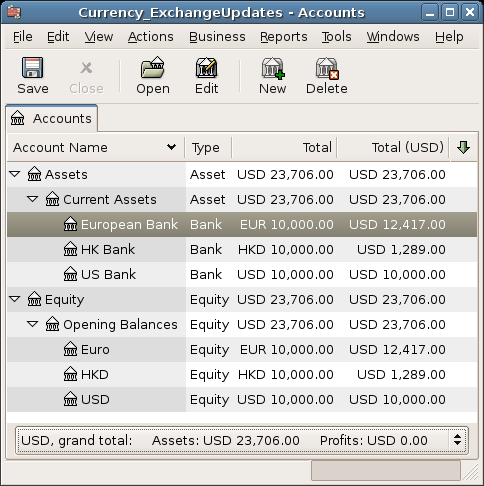
Chart of Accounts after we obtain online quotes.
Whenever you create an account that uses a non-default currency, exchange rate retrieval will be automatically enabled for that currency. However, if you later delete that account, GnuCash will not automatically disable exchange rate retrieval for that currency.
If you have deleted the last account for a particular currency, and you do not wish to retrieve exchange rates for that currency anymore, do the following:
Open the Securities window by selecting Tools -> Security Editor.
Make sure the Show National Currencies box is selected.
Expand the CURRENCY row.
Double click on the currency for which you want to disable exchange rate retrieval.
Deselect the Get Online Quotesbox and click OK.