Scheduled transactions is made to help entering repetitive money operations, like subscriptions, insurances or taxes. By using scheduled transactions, you only have to enter the concerned transaction once, set a few parameters like start date, frequency and a little description, and then GnuCash will tell you whenever a scheduled transaction is ready to create, and create it for you.
In this howto, we'll take a monthly Internet subscription of 20 USD as example, which is taken on the 28th of each month.
In GnuCash, there are two ways of creating scheduled transactions, from the ledger or from the scheduled transactions editor.
Enter the first occurrence of your to-schedule transaction in the ledger.
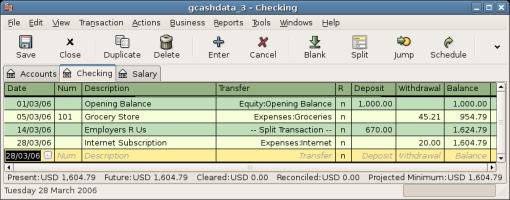
Step one creating scheduled transaction from the ledger
 | 注意 |
|---|---|
Since we did not create the Expence:Internet account, GnuCash will prompt us to create it. | |
Then you right click on your transaction and select "Schedule..."
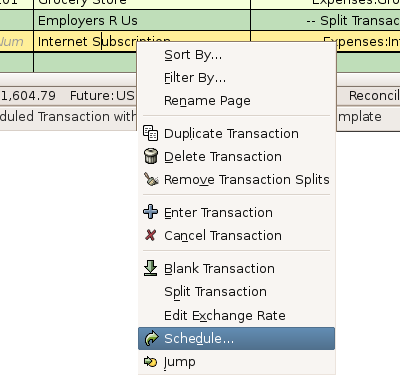
Step two creating scheduled transaction from the ledger
A window like this will appear:
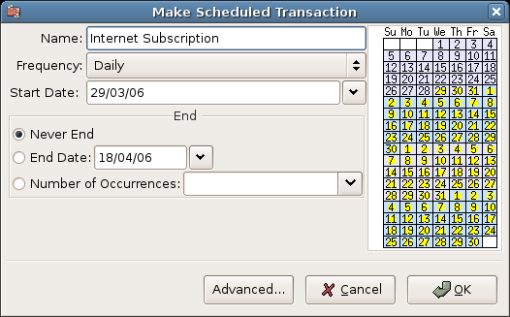
Step three creating scheduled transaction from the ledger
Let's fill the values, we know that the subscription is taken on the 28th each month, and the next one is for next month (since we entered the one for this month manually) :
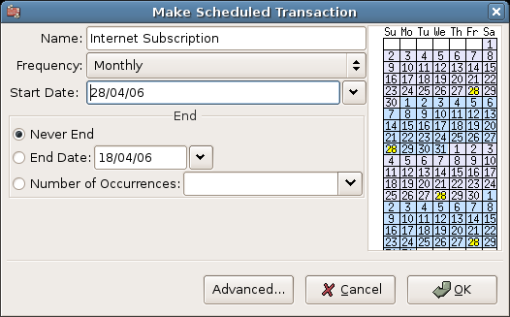
Filling in data to a scheduled transaction
Click the OK button, and the transaction will be scheduled. GnuCash now has memorized this scheduled transaction and on the 28th of next month, it will pop up a window asking if it should create it (see far below for a screenshot of this window).
Another way of entering a scheduled transaction is from the Scheduled Transaction Editor, it may be faster if we have several scheduled transactions to create at once.
From the main accounts windows, go in the Actions menu, select Scheduled Transactions, a submenu will open in which you'll click Scheduled transaction Editor.
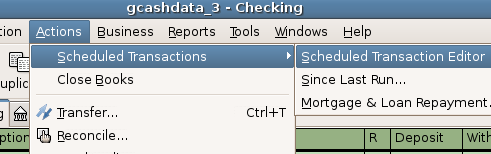
Step one creating scheduled transaction from the editor
A window like this will pop up :
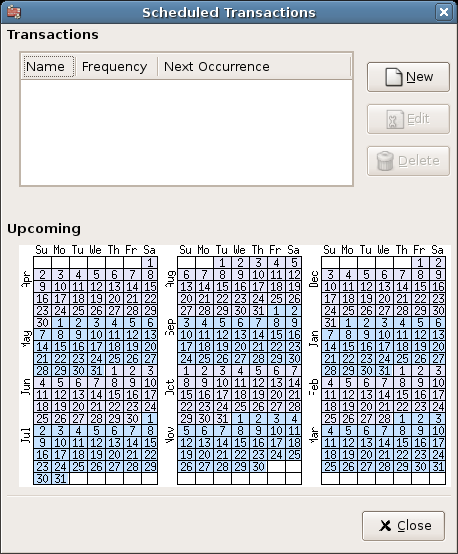
Step two creating scheduled transaction from the editor
This window contains a list, now empty, of all the scheduled transactions. Let's create a new one by clicking on the "New" button, another window will pop up :
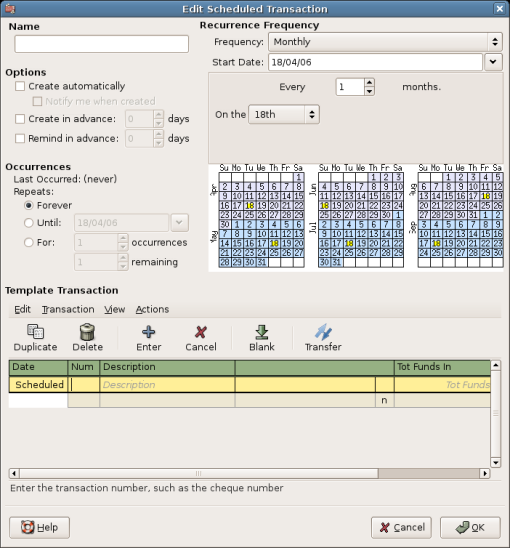
Step three creating scheduled transaction from the editor
This window may seem complicated but it's fairly easy to understand. First, let's enter a name for this new scheduled transaction, this name will only identify it in the Scheduled Transaction Editor, it will never appear in the ledger.
Then we'll enter the transaction's parameters. We know that the subscription is taken on the 28th each month, so the start date will be Nov 1, 2003 (assuming November is the next month), the frequency will be "Monthly", it will be taken every month on the 28th.
In the "Options" tab you have three options :
"Create automatically" will insert this transaction in the ledger without asking you before (see below)
"Create n days in advance" is explicit
"Remind me n days in advance" is explicit and used for example when you have to pay something by check, GnuCash can remind you one week before so you send your check before the deadline.
The End tab allows you to tell GnuCash that this scheduled transaction won't last for ever, for example if you are repaying a loan, you can enter the loan end date.
Since in our example the internet subscription is automatically taken from the account, we have no need to create it in advance, nor give an end date.
Finally, enter your transaction in the lower part as you would do in the ledger, with the only difference of having no date.
 | 注意 |
|---|---|
Warning: don't use the ENTER key like in the ledger, as it will activate the default button of the whole window : Cancel. Instead, use TAB to go to the next field, and when you have finished entering your transaction, click on the "Enter" button to validate it. | |
Now, you should have a window like this:
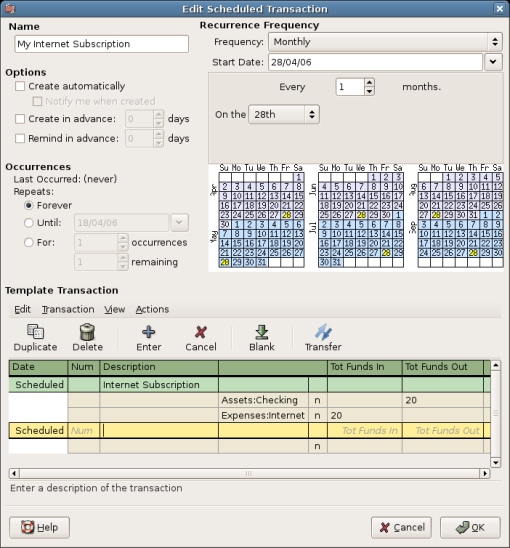
Validate a scheduled transaction from the editor
Remember to click on the Enter icon, to validate and enter the transaction.
Now click OK, it takes you to the previous window, now with one item in the list :
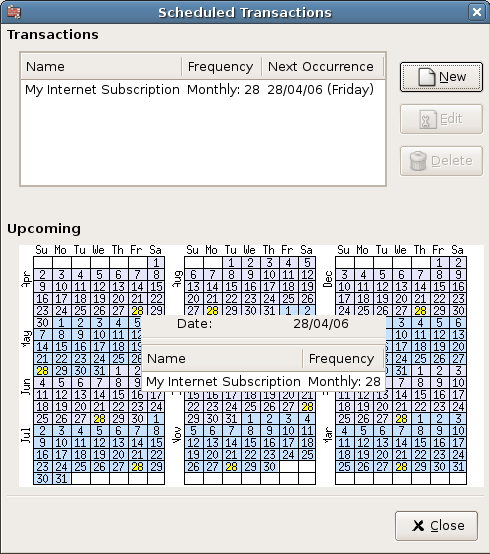
Validate a scheduled transaction from the editor
If you click in the calendar part on the first day of one month, a small window, following your mouse, will show you what is planned for this day. To make the small window dissapear again, just click in it one more time.
You can now close the Scheduled Transaction Editor window, and save your work.
 | 注意 |
|---|---|
What comes below is just an illustration, and is not meant to be entered into the GnuCash database at this stage. As per this example, the below dialogs will appear when the scheduled transaction is supposed to run. | |
From now on, on each first day of month (or the next time you launch GnuCash after this day) a windows will pop up to remind you to create this transaction :
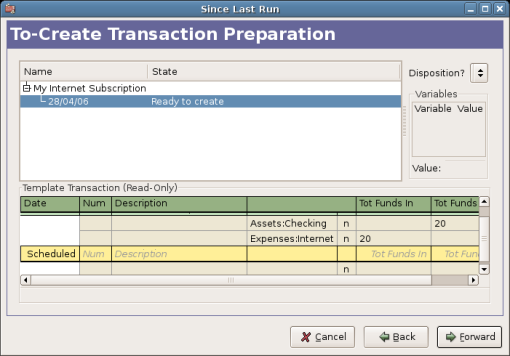
Scheduled transaction popup reminder
You can click on the list entry to see the detailed transaction in the lower part, then just click on Forward to advance.
When you click Forward, a window summarizing all transactions to be created will appear :
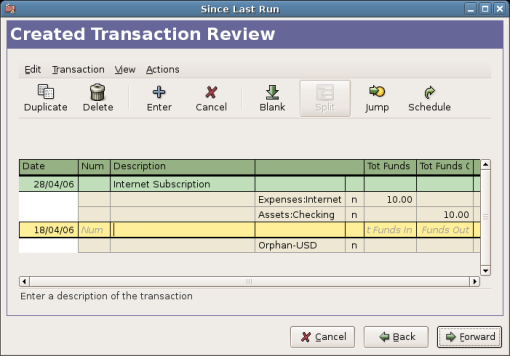
Scheduled transaction summary
In this window you can adjust the transactions that will be created. For example, this month my ISP made a special offer and my subscription only costed 10EUR, so I just modified the amount from 20 to 10.
When you have finished with this window, just click Forward and on the next window click Apply. The window will disappear and the transactions will be created.
Then if you take a look in your bank account, you'll see the transaction has been created :
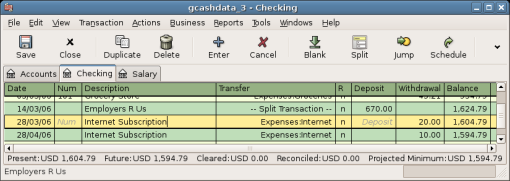
Scheduled transaction created transaction
 | 注意 |
|---|---|
If you entered the transaction for 28 of April at this stage, then please revert back to the last saved GnuCash file. File -> Open and choose gcashdata_3 | |